
Using Photoshop was life-changing for me, in terms of blog photography. Believe it or not, since I started using Photoshop I actually spend less time editing my photos. I think that editing is one of my favorite things to work on, actually- especially when I get to “save” a less-than-perfect photo. I find it very relaxing and soothing.
The cool thing about both blogging and photography, is that you never stop learning. I actually cringe when I look at my photos from as early as last year, so it’s really fun, seeing your progress over the years. I get so many requests asking how exactly I edit my blog photos and that post is coming soon- promise! In the meantime, I’m sharing a few of my favorite Photoshop tools that I use every single day.
DODGE TOOL
This is a very handy tool when you deal with a lot of shadows or want to brighten only a certain area of your image that’s underexposed. It’s very easy to use, too- just select the Dodge Tool and brush it over the areas you want to brighten. Now, the trick here is to not overdo it- otherwise the image can end up looking really “fake” and overly edited. I usually like to adjust my exposure % accordingly and select “midtones” to make sure that my image looks natural.

Before and after using the Dodge Tool: overall exposure is the same, but certain spots (shadows) were brightened.
SPOT HEALING
This is a tool you’ll find very useful if you do a lot of beauty product photography. It’s basically a tool that heals, or erases spots. I use this all the time when photographing beauty products that have been loved and used a lot. If I have a small dent in my powder compact, or an eyeshadow residue on a palette that I didn’t wipe down for the photo, I just reach for the spot heal tool. It doesn’t matter how many times I wipe everything down, I always end up with a few of Blu’s hairs somewhere on my photos. He loves hanging out with me when I take my blog photos (must be the warm sunshine coming through the glass door I shoot next to) so I use this tool for removing those tiny dog hairs, too.

Spot healing brush tool will do just that: heal or conceal any small spots like this tiny dent in this palette.
NOISE REDUCTION
This doesn’t happen too often as I don’t usually shoot at high ISO (even when I do my camera can handle it) but this is a very handy tool if you end up with a grainy image. Most of the time when I’m in a hurry I just edit my photos in Camera Raw because it’s very quick and easy. When working with a grainy photo or when I want to smooth the entire surface of an image, this is the tool I use. This, once again, really comes in handy when working with makeup products- it smooths their surface so they look a bit prettier. Not that there’s anything wrong with photographing used up/loved products, but it’s a nice and quick fix. To use it, go to Filter -> Camera Raw Filter -> Details.
More photography tips:
+ How to Take Bright Photos in Gloomy Weather
+DSLR Basics + Photography Tips for Beginners
+My Best Photography Tips

Reducing the noise makes the products’ surface look really smooth. I exaggerated the noise reduction here, so you can see the difference it can make. I also used the Spot Healing tool to remove that little dent in the powder palette.
SHARPEN
The last thing I do before saving my photos is sharpening them. I don’t always have to do it, but I end up sharpening them up a bit almost every single time. Now, before you sharpen your images, you want to resize them first. You don’t want to apply sharpening to the image as is, and then try to resize it. To resize your image in Photoshop go to image -> image size and adjust your size accordingly, depending on your blog display settings. Once your image is resized, go to filter -> sharpen -> unsharp mask. Leave your threshold at “0”, adjust your radius- don’t go too high with your radius either, otherwise, your image will end up looking off, lastly, adjust the sharpness.

Before and after sharpening the image.
SAVE FOR WEB
When working with photos you plan to publish on your blog, don’t save them by clicking “Save As”. Web browsers use sRGB color profile to read images and if you upload an image with a different color space, your image won’t look the same when uploaded to the web. Ever edited a photo that looked beautiful when you were done but the colors were way off once you uploaded the image on your blog? This is why. Even when the images are saved with different color space, web browsers will use the sRGB profile to read them. So, to fix that, once you’re done editing, resizing and sharpening your image, go to File -> Export -> Save for Web. Make sure that the “convert to sRGB” is checked, name and save your image.
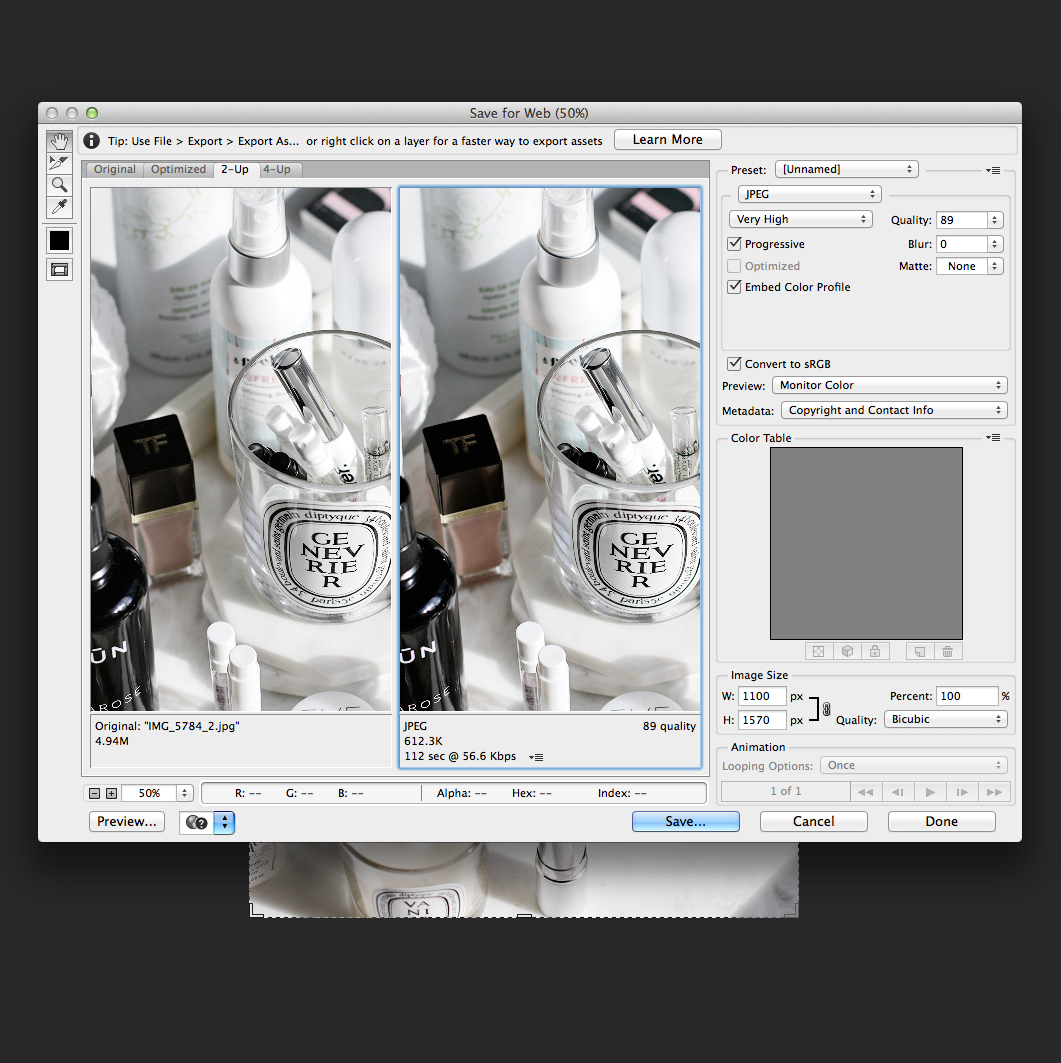
These are a few Photoshop tools that I can’t live without. I use pretty much every single one of these on daily basis. They’re very simple to use and easy to understand but can make a HUGE difference in the way your images look.
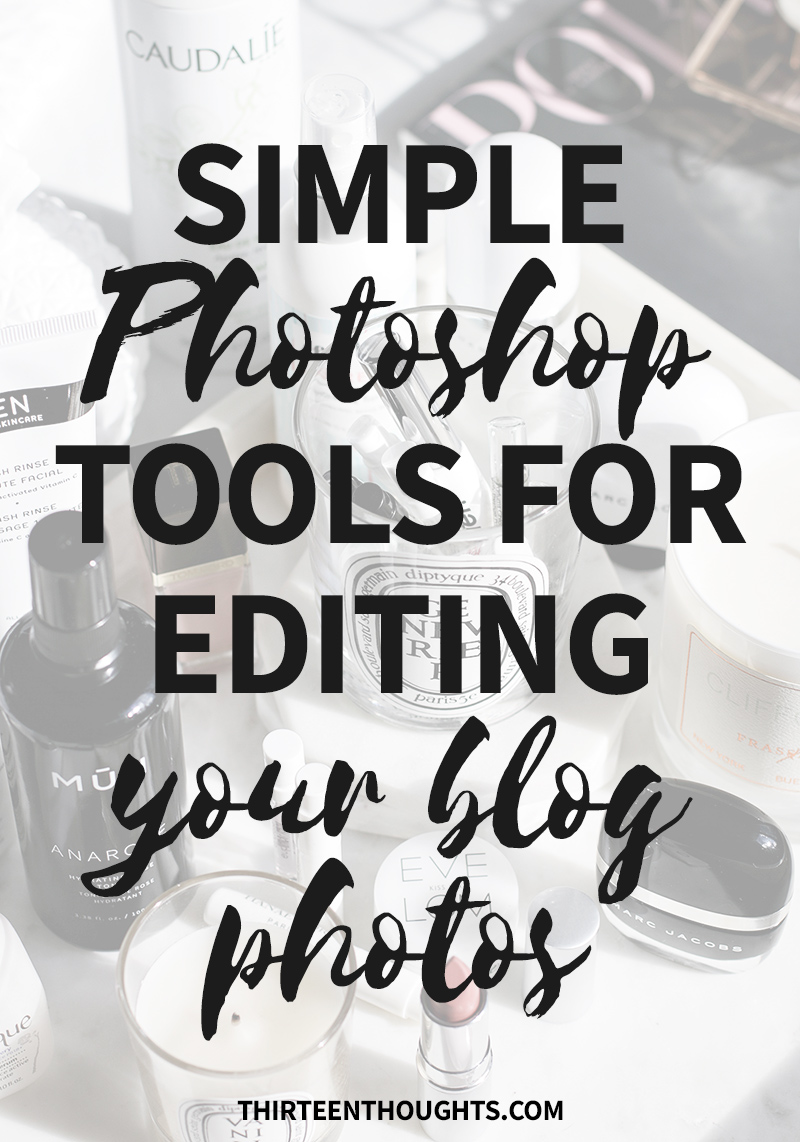
If you want to know how to start your own WordPress blog for just $3, check out my step-by-step guide right here.
This content includes referral links. Read my disclosure policy for more info.

91 Comments
Christine C.
March 3, 2017 at 8:24 pmI wish I could hire you to teach me a photography class for a weekend. HA!! Your photo tutorials and such are my absolute favorite. So freaking talented!!!!
Paula @ lifestylegleam.com
March 3, 2017 at 8:54 pmAww how sweet are you Christine haha! Thank you so much! x
Frances Kayleigh
March 3, 2017 at 9:11 pmThankyou so much for sharing this, your tips are always so helpful and easy to understand! I’m away travelling at the moment so I am limited to my camera and iPad for blogging but when I get home I can’t wait to get stuck into photoshop and really learn the techniques xx
Frances Kayleigh | Beauty Fashion Lifestyle
Paula @ lifestylegleam.com
March 3, 2017 at 9:31 pmYou are very welcome! Glad this was easy to understand, Photoshop can be a bit confusing haha ;)
Kat
March 3, 2017 at 9:20 pmThanks for this and for sharing! All your photos are so alluring and so lovely !
Paula @ lifestylegleam.com
March 3, 2017 at 9:31 pmThank you so much Kat!
Jolie Luu
March 4, 2017 at 2:26 amI didn’t know about the save for web but your explanation makes so much sense. I’m glad I learned something new. Thanks for the great tips!
Joliecious.com
Paula @ lifestylegleam.com
March 7, 2017 at 4:56 pmYou’re very welcome! :)
fromSandyxo
March 4, 2017 at 3:41 amThank you sharing such great tips again Paula! Really appreciate it!xo
Paula @ lifestylegleam.com
March 7, 2017 at 4:56 pmYou’re so welcome Sandy, thank you so much for stopping by!
Lea H
March 4, 2017 at 5:30 amYes this is just what I needed! I always wandered how to brighten certain areas of an image!!! Thanks for sharing and I love all the tips! So useful!
Lea, xx
http://www.asnippetoflife.com
Paula @ lifestylegleam.com
March 7, 2017 at 4:57 pmSo happy you found these tips useful Lea, thank you for stopping by!
Darina
March 4, 2017 at 5:35 amVery useful tips, thank you for sharing!
Paula @ lifestylegleam.com
March 7, 2017 at 4:58 pmHappy you liked this post Darina, thank you!
RobynLouiiise
March 4, 2017 at 6:19 amThank you for the tips! I am trying to get to grips with everything that Photoshop has to offer and your tip of editing in Camera Raw Filter has helped me tons!
RobynLouiiise
Paula @ lifestylegleam.com
March 7, 2017 at 4:58 pmCamera Raw is so easy to use, definitely a great place to start :)
Ania Cakes
March 4, 2017 at 6:43 amPinning it! Such a helpful post! Your photos are always so gorgeous!
Ania xx
Paula @ lifestylegleam.com
March 7, 2017 at 4:58 pmAww thank you Ania!!
Jennifer Frank
March 4, 2017 at 11:22 amthe spot healing tool is literally such a lifesaver!
jen | velvet spring x
Paula @ lifestylegleam.com
March 7, 2017 at 4:58 pmYes it is!
peonies passionfruit
March 4, 2017 at 11:59 amGreat photoshop tips this will be handy fo future photo editing, thanks.
Eme x
http://www.peoniesandpassionfruit.com
Paula @ lifestylegleam.com
March 7, 2017 at 4:59 pmThanks Eme!
monica
March 4, 2017 at 2:33 pmgreat post! your pictures are breathtaking!
http://www.villemo20.blogspot.com
Paula @ lifestylegleam.com
March 7, 2017 at 4:59 pmThank you Monica!
Ana
March 4, 2017 at 3:11 pmI love this post! I’m going to start using Photoshop so I’ll take these tips xxx
http://fallingforablog.blogspot.com.es/2017/03/grey-grey.html
Paula @ lifestylegleam.com
March 7, 2017 at 4:59 pmYou’re welcome Ana!
Kate
March 4, 2017 at 4:21 pmThis was really interesting – I don’t use Photoshop but often wonder if I should, so these tips might come in very handy one day soon! x
Kate Louise Blogs
Paula @ lifestylegleam.com
March 7, 2017 at 4:59 pmI’m so happy I started using it. It was definitely a game-changer for me ;)
ari michael
March 4, 2017 at 4:46 pmThis was so helpful! Definitely going to be using these tips from now on.
http://www.creatorshaven.com
Paula @ lifestylegleam.com
March 7, 2017 at 4:59 pmSo happy to hear that, thank you!
Yvonne Ashon
March 4, 2017 at 5:06 pmThis is amazing. Thanks for the tips.
http://www.yourbeautypantry.com
Paula @ lifestylegleam.com
March 7, 2017 at 5:00 pmYou’re welcome Yvonne!
Annabel
March 4, 2017 at 5:59 pmDefiantly giving this a bookmark for when I next edit my photos, I am useless! Great post – so useful :)
Annabel
Mascara & Maltesers
Paula @ lifestylegleam.com
March 7, 2017 at 5:00 pmAw thank you Annabel! Your photos are stunning!
Chaste and Beautiful
March 4, 2017 at 6:37 pmVery handy tips. Thank you ?
Paula @ lifestylegleam.com
March 7, 2017 at 5:01 pmYou’re welcome!
Lexie | NAILGIRL.NET
March 4, 2017 at 7:16 pmThese are all great tips, especially save for web! I’ll definitely do that from now on x
Lexie
nailgirl.net
Paula @ lifestylegleam.com
March 7, 2017 at 5:01 pmThanks Lexie!
Yeeling Chua
March 4, 2017 at 10:47 pmGreat photography tips! I’m a designer so I use photoshop all the time but I’m still learning more every day and your tips on how to improve photos with those tools are very valuable. Thanks for sharing these!
Love from Singapore,
Yeeling
http://artelounge.net | An Online Space for Travel + Inspiration
Paula @ lifestylegleam.com
March 7, 2017 at 5:02 pmYou are very welcome Yeeling! That’s one of the things I love so much about photography- you constantly get to learn new things :)
Laura @laurantaina
March 5, 2017 at 3:38 amThank you for sharing Paula. I agree all of these tips are useful, but certainly not necessary when one edits their photos. At least I prefer things more natural looking and not overly edited. Personally I think that managing curves, exposure and color balance is the most useful when photographing beauty items. I never use dodge tool for editing my blog pictures. Everyone has a different style! Color range and masks are also very useful editing tools, I couldn’t live without them.
xx Laura / Laurantaina Beauty Blog
Paula @ lifestylegleam.com
March 7, 2017 at 5:03 pmAs I mentioned in the post I’m also not a fan of overly edited photos and editing certainly isn’t always necessary (although for me it is). :) These tools do come in handy when shooting in bad weather conditions though. Thanks so much for stopping by Laura!
LuxeStyle
March 5, 2017 at 7:00 amI love using Photoshop to edit my photos – it can make such a difference by just altering things like the brightness slightly x
LuxeStyle
Paula @ lifestylegleam.com
March 7, 2017 at 5:04 pmI agree! I love using Photoshop especially when my lighting is difficult to work with.
Maddy
March 5, 2017 at 7:47 amWow! I am always so impressed by your photography!! I tend to stick a filter on my pictures and leave it at that, but now maybe I’ll try actually photoshopping them! Thanks for the tips!!
-Maddy
cheers-maddy.com
Paula @ lifestylegleam.com
March 7, 2017 at 5:07 pmThanks so much Maddy, you’re so sweet!
Laura
March 5, 2017 at 5:57 pmThis is so helpful! My photos are often grainy but I never realised the Noise Reduction tool could help improve that, I’ll definitely give that a try next time I’m editing. Also the Spot healing tool is so useful. xx
Laura | Blush and Bronze
Paula @ lifestylegleam.com
March 7, 2017 at 5:07 pmOh yes that definitely helps! Thanks so much Laura!
Jenn
March 5, 2017 at 6:21 pmGreat post! I’m planning to purchase a sub for Photoshop soon, so I’ll be saving this one! Do you edit your photos for Instagram in the same way?
Jenn │ Beauty by Jellybean
Paula @ lifestylegleam.com
March 7, 2017 at 5:08 pmYes Jenn! I never take my IG photos with my phone- just don’t like the way they look. I edit them exactly the same way.
Jessica Lam
March 5, 2017 at 9:11 pmI love using Photoshop and these were some great tips, thanks Paula!
Paula @ lifestylegleam.com
March 7, 2017 at 5:08 pmYou’re very welcome Jessica, thanks so much for stopping by!
Aleksandra // bunniesaremagic
March 6, 2017 at 4:38 amI always forget about saving for web, thanks for reminder :)
Paula @ lifestylegleam.com
March 7, 2017 at 5:08 pmHehe ;) You’re welcome! x
Ela BellaWorld
March 6, 2017 at 7:26 amSpot healing and save for web are the most used tools for me. I didn’t know about save for web when I first started blogging and the photos were way over the limit, so now at least it helps me minimise the size :) I haven’t tried the dodge or sharpen on blog photos before, now I know what to try next :) Thanks for sharing, Paula! Have a great week.
Ela BellaWorld
Paula @ lifestylegleam.com
March 7, 2017 at 5:10 pmThanks so much for stopping by Ela! Hope you find the sharpen and dodge tools useful! :)
Linda Libra Loca
March 6, 2017 at 7:45 amI dont use Photoshop, I use Lightroom, but quite honest I am useless at editing my pictures. My plan is to take a course soon, once I figured out how to work with Final Cut Pro.
Linda, Libra, Loca: Beauty, Baby and Backpacking
Paula @ lifestylegleam.com
March 7, 2017 at 5:11 pmFinal Cut Pro was so complicated to me haha. I haven’t edited or filmed videos in years so I don’t know if I’d even remember how to use it anymore.
Linda Libra Loca
March 8, 2017 at 1:37 amI used to use iMovie, but I just upgraded. Babysteps, I tell you!
Kaylee K
March 6, 2017 at 10:34 amThank you for this post! I would say my favorite part of blogging is taking the pictures and editing them! The before and after is always so satisfying. I love reading what other people do to edit their photos!
XX -KK
#ObsessedWithEverything
http://www.KayleeKarcher.com
Paula @ lifestylegleam.com
March 7, 2017 at 5:22 pmThat’s one of my favorite parts of blogging, too! :)
kate_winford
March 6, 2017 at 11:28 amThank you for this post – it is so helpful!! I use the Photoshop Express App on my iPhone but this post makes me think I need to upgrade!
Kate | katelovesmakeup.com
Paula @ lifestylegleam.com
March 7, 2017 at 5:23 pmYou’re very welcome Kate!
Elizabeth Hisle
March 6, 2017 at 2:24 pmOh yeah, I know the feeling of spot healing dog hairs out of photos! I do need to play with the dodge tool though… I have tossed photos before due to shadows. I wish I had known how to use dodge before!
waltzandwillow.com
Paula @ lifestylegleam.com
March 7, 2017 at 5:24 pmI’m actually really into shadows right now, love playing with them. But I get what you’re saying! I only like to lighten them slightly when using the dodge tool, because it’s easy to overdo it and make the photos look very “artificial” lol :)
Kate Pitterson
March 14, 2017 at 2:35 amYes, you are right Paula! But we may prefer here Adjustment Layer too to lighten something and it is changeable, such as curved/levels/brightness etc.
Brittany
March 11, 2017 at 4:54 pmI always learn so much when reading your blog! I definitely will be “saving for web” from now on! I wondered why my photos didn’t look as good after uploading!
Brittany | thechicette.com
Paula @ lifestylegleam.com
March 18, 2017 at 8:36 pmSo happy to know that Brittany! :)
Reetuparna Saha
March 15, 2017 at 12:55 pmDodge tool… nice one yet again Paula! Thank you so much for the useful tips!
Paula @ lifestylegleam.com
March 18, 2017 at 8:37 pmYou’re very welcome, Love!
MimaMochi
March 19, 2017 at 12:10 pmYou have some very lovely tips. I love the doge and burn tools for exaggerating certain areas. I also find the history brush invaluable as I love partially editing different areas of an image to ensure they fit well on my ig feed :)
Adrianna xx
http://mimamochi.com/
Paula @ lifestylegleam.com
April 7, 2017 at 8:08 amThat’s a great idea!
Natalie Redman
March 19, 2017 at 6:24 pmGreat post! :) Thanks for sharing!
http://www.upyourvlog.com
Paula @ lifestylegleam.com
April 7, 2017 at 8:08 amThank you!
ATouchOfBliss
April 18, 2017 at 6:26 amPhotoshop is something I’ve only recently jumped into. Its such a different world. What are your thoughts, or anyones for that mater! On Lightroom? Is it just as good?
Mikki x
Atouchofbliss.com.au
Paula @ lifestylegleam.com
April 20, 2017 at 10:53 amLightroom is great for basic editing and bulk-editing. Photoshop is a little more advanced. If you’re just starting out with photography, Lightroom is a great place to start. There are so many tutorials both for editing photos AND graphic design. It can be overwhelming at first, but working in Camera Raw (in Photoshop) is pretty self-explanatory and easy to understand.
ATouchOfBliss
April 22, 2017 at 3:48 amThank you so much :) I have actually looked at the camera RAW and its very similiar to lightroom’s settings! Thank you :) x
Tamanna I.
September 26, 2017 at 1:17 amI badly needed to know the right steps and format of save for web options. Finally learned. A big hug for sharing that technique
XOXO… GreenStory
Paula @ lifestylegleam.com
October 18, 2017 at 1:52 pmYay, thank you so much for reading!
Paul herra
November 15, 2017 at 1:35 amExcellence pleased is the explanation to request the users to go to see the site, that’s what this website is given that.
Jacky Risham
December 6, 2017 at 2:10 amI adore utilizing Photoshop and these were some extraordinary tips, expresses gratitude toward Paula!
Paula @ lifestylegleam.com
January 30, 2018 at 10:35 pmThank you so much, Jackie!
Julia
January 30, 2018 at 9:32 pmHey! I’m a new blogger and I stumbled on you blog while looking for help with editing my photos. Unlike so much of the information in this niche, this post was SO helpful. Thank you for the high-quality, and valuable content. Definitely going to regularly visit this blog :)
Paula @ lifestylegleam.com
January 30, 2018 at 10:35 pmAww I am so happy to hear that, Julia! Thank you so much!
Design Xpertt
May 31, 2019 at 3:39 pmPerfect polished on image. great job.
damin
October 11, 2020 at 12:12 pmThanks for this great content
Jan Harzog
November 24, 2020 at 9:15 amAwesome! I also use it for image editing
Clipping Path Service Inc
November 24, 2020 at 9:20 amAll the tips of photo editing are great. I love experimenting. You can get some great photos by experimenting.
Monalisa
February 23, 2021 at 5:26 amInspiring content. Thanks for your useful content related to photo editing guidelines.
visual stock
February 26, 2022 at 3:48 amGreat site! Keep it up
visual stock
April 4, 2022 at 6:36 amAll the tips of photo editing are great. I love this type blog