Updated November 4, 2019
Wouldn’t it be nice if you could grow your blog traffic on autopilot?
Well, you can.
I’ve been so frustrated with Instagram lately, as a blogger. As an Instagram user, I’m even more frustrated.
All the algorithm changes which display the content not in a chronological order, but in an order in which it thinks I want to see it, are a bit confusing (why am I seeing this first, if it was posted 12 hours ago?!) and annoying (I’m missing posts from some of my favorite accounts!).
Not all algorithm changes are bad though. Take Pinterest for instance; now that it no longer displays pins in chronological order, you can use a simple strategy to start getting your content in front of people who actually want to engage by pinning, clicking and saving. But more about that in a minute.
I know that when most of us think of Pinterest, we automatically think DIY projects, recipes or wedding inspiration. Well, there’s a lot more to Pinterest than DIY, and regardless of your niche- if you have a blog, Pinterest is a great place to be.
But you knew that already, didn’t you? I mean if you’re a regular around these parts of the Internets, then you probably did. I only talk about it all.the.time.
Today, I’m sharing a few of my favorite Pinterest tools that I use to promote my content on Pinterest.
Tailwind
If you’ve read any of my previous Pinterest posts, chances are you know how much I love Tailwind. It’s one of my favorite tools for automatically growing my blog mainly because: 1) it gets the job done, 2) it only takes me about 1 hour a week to schedule and automate all my pins.

With the browser extension, you can schedule your pins in seconds.
There’s a lot more to Tailwind than just scheduling your pins and publishing them for you though.
Tailwind’s smart schedule automatically picks the best time slots for your content to go live. You can adjust your pinning schedule according to how many times you want to pin a day. If you’re fairly new to Pinterest, 10 is a good place to start. Posting on a regular basis is actually one of the fastest ways to grow your Pinterest following. Remember not to only post your content, but other valuable posts, articles, and tutorials you come across online. I use Tailwind’s browser extension all the time- it allows you to pin from pretty much any website or an online store. The browser extension definitely makes scheduling pins easier and faster.
One other thing that I really like about Tailwind, is that it also tells you if a particular pin has already been already added to the board. Not only that, but it also tells you exactly when the pin was added. So, if I’m scheduling a pin from one of my blog posts, and I get a message saying that I already shared that particular image to that board, I can also see how long ago that was. If it was last year or a couple of months ago, then I can easily schedule the pin to be added to that same board again. If, I added that particular image/pin to the board recently, I try not to add it again to that same board. You definitely do not want to pin the same image over and over again to the same board- instead, try adding it to multiple boards.

Tailwind lets you know if your pin has already been previously added to the board you’re pinning it to.
Speaking of multiple boards, Tailwind also has a feature where you can create board lists. The idea is that you create a list of boards from similar categories, group them together and easily schedule an image to be pinned to all the boards from your list. This means that if I have a pin from one of my beauty posts, I don’t have to manually share it to each of my beauty-related Pinterest Boards (like Beauty, Makeup, Beauty Blogger group boards, etc.). I can just group all my beauty-related boards in a list, name that list “Beauty” and easily schedule my pin to be added to all of my Beauty boards. You can also set intervals, so that the particular pin doesn’t post to all boards from the list, at once.
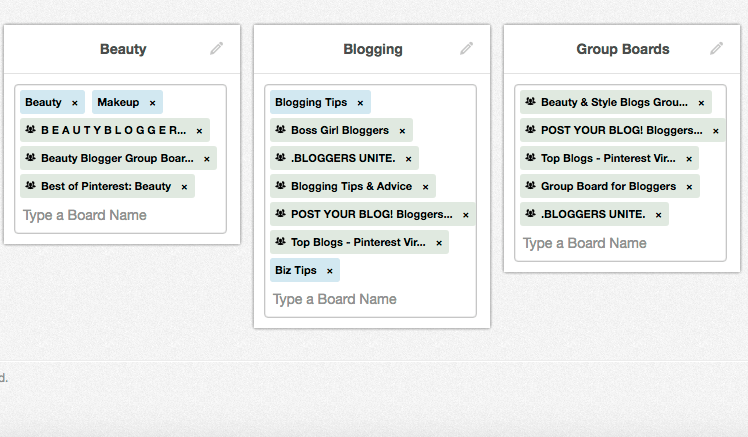
You can create board lists, making it easy to pin to multiple boards at once.
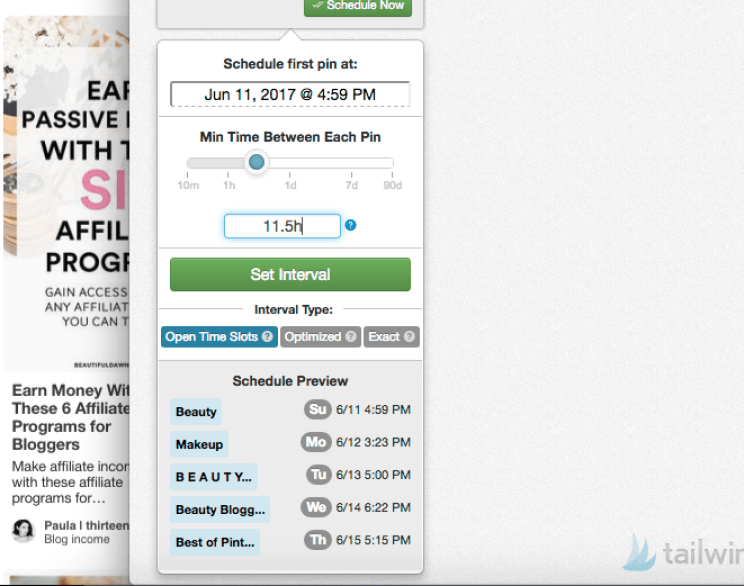
Scheduling one pin to be posted to a list of boards, at different times.
JOIN MY TRIBE
Here’s another thing I love about Tailwind: Tribes. This is a fairly new feature that is still in its Alpha stage, which means that you need an invite to join in. This is how Tailwind Tribes work: it’s a group of bloggers who share their own content, connect with each other and share each other’s pins. It’s a little easier to manage than a Pinterest Group Board because it shows you how many people from the tribe have re-shared your pins. So, the idea behind them is that for every quality pin that you share from your blog, you pin content shared by someone else. This is also a great way to find quality content to add to your boards and to connect with other bloggers and expand your reach.
If you want to join my Tailwind Tribe for Bloggers that I just created, you can click this link for your invitation. If you’re new to Tailwind you will also receive a free month of Tailwind Plus (Tribes is a free feature, even if you don’t already use Tailwind). Before you decide to join in though, there are a few rules: pins need to be vertical, high quality and need to be relevant to lifestyle/blogging niches.
Also, check out this post to see how I get almost 7 Million Monthly Views on Pinterest.
Photoshop
While it can be a little intimidating at first, Photoshop was a game-changer for me. With so many amazing video tutorials out there, I quickly got the hang of it and can’t imagine blogging without it. It’s the only program I now use for editing my images (you can get a monthly subscription for $9.99, I also love Bridge– a free image-organizing program from Adobe). Photoshop is also great for creating pinnable images for your blog. You can add overlays, text, you can combine multiple images into one. I mean, it’s Photoshop– the possibilities are endless. If I could, I’d probably watch Photoshop tutorials all day long- it seems like there’s always something new to learn.
Here’s a little example of how I use Photoshop to create Pinterest images for my blog. I usually take one of my featured images, which are already edited and resized and add some overlays/layers and text.
Open your image
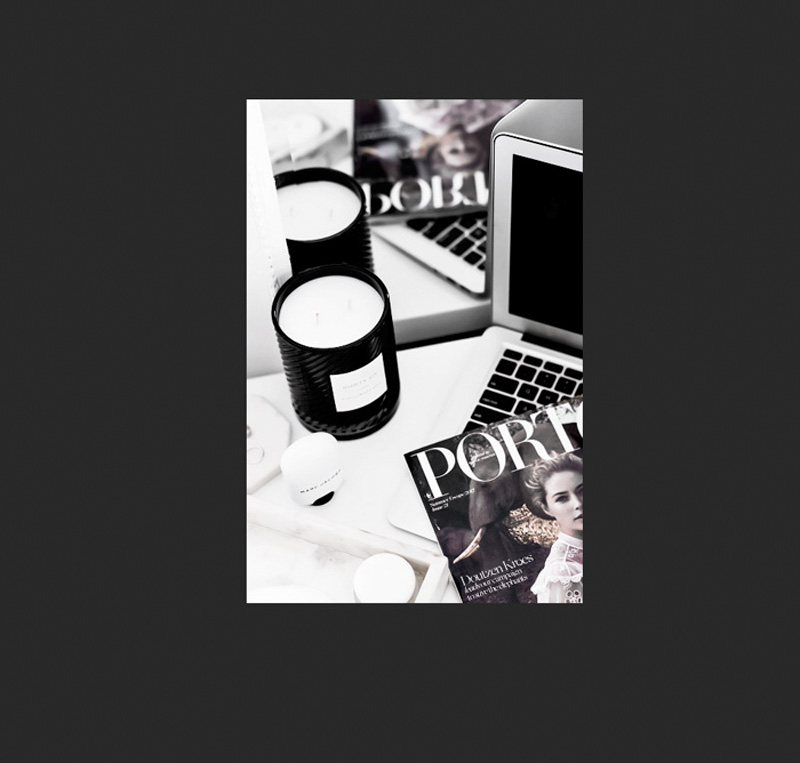
You can opt to only add text to your images, but you want to make sure that your text is easy to read and that your message is clear. To do that, add a layer below your text. To add a gradient layer to your image, select Layer in your Photoshop menu> New Fill Layer > Gradient.

In the dialogue box that pops up, select your colors and gradient style, hue, angle.
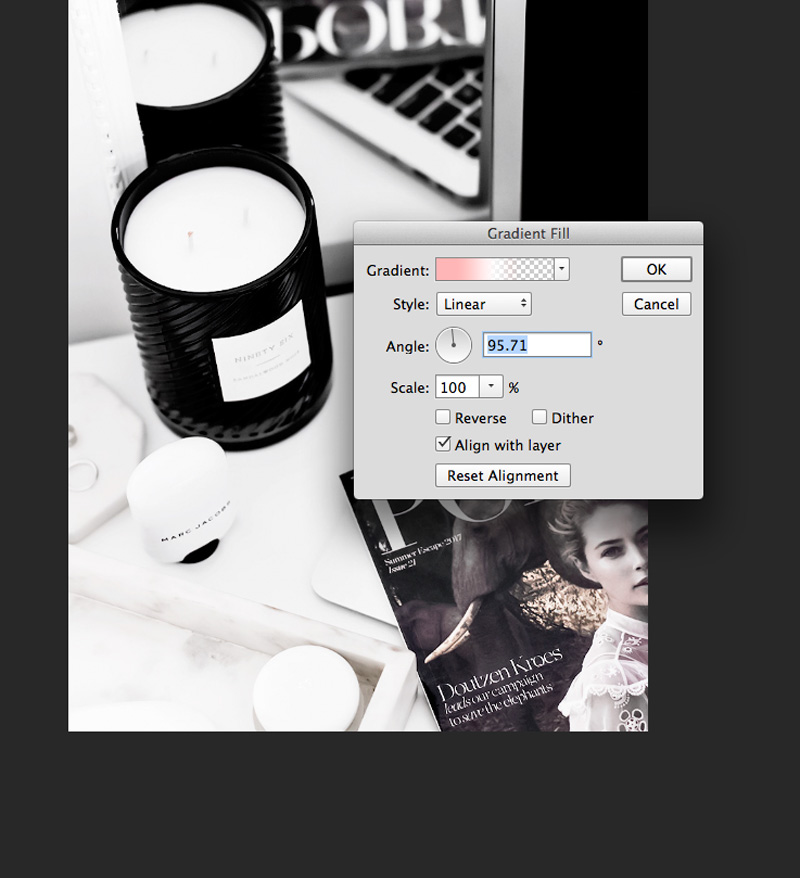
Next, you can add your text layer+ blog address (or logo, if you have one) above the gradient layer. You can check out this video tutorial to see how it’s done, step by step.
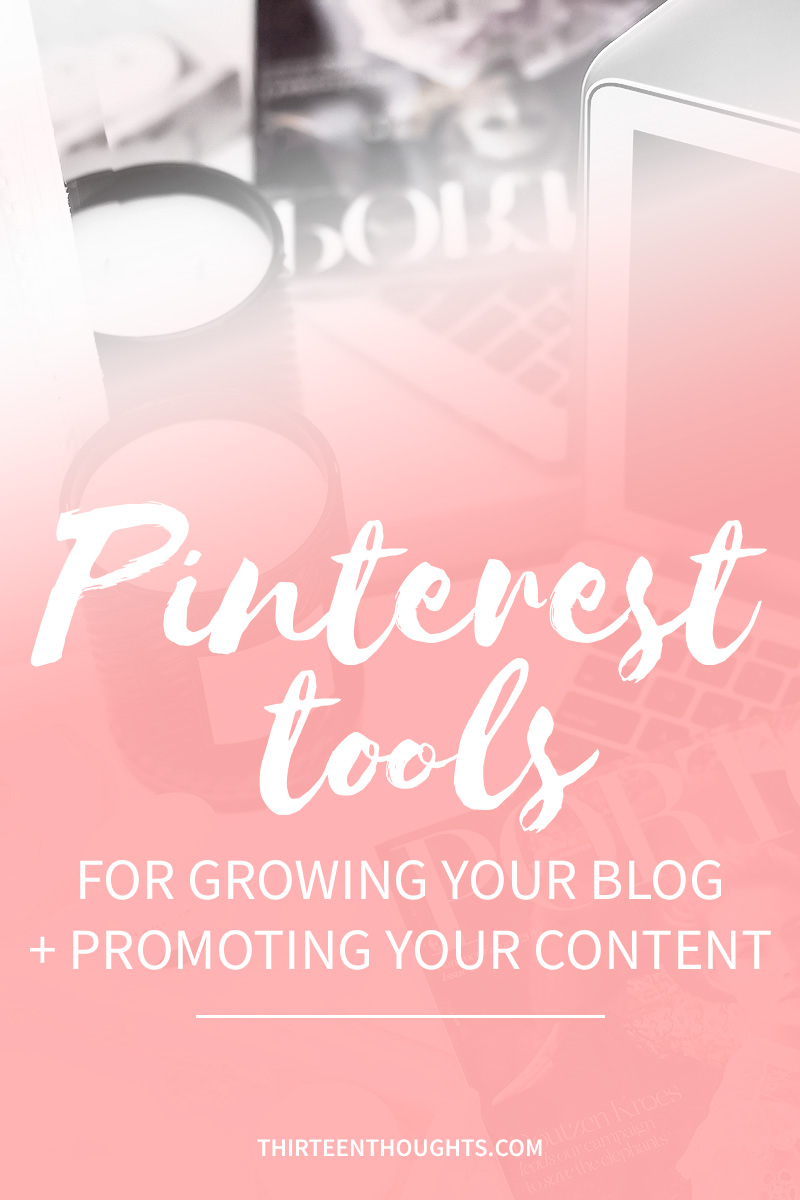
As I always mention in my Pinterest posts: the size of your images matters quite a bit. Pinterest users love pinning and saving vertical images and those also get more exposure in the feed. The recommended size for Pinterest images is about 736 x 1104.
PicMonkey
I used PicMonkey for editing my blog photos and creating Pinterest images for years, before getting into Photoshop. It’s an in-browser editor, so you don’t need to download any software. It’s perfect for quick (or involved) edits, adding text overlays, creating Pinterest-friendly images or other fun graphics for your blog. PicMonkey even has menus with Pinterest Pin size presets to make things easier, and a whole bunch of tutorials, too. There are both free and premium versions of the program- premium has a lot more extra features, fonts, etc. Get your free PicMonkey trial here.
PinGroupie
PinGroupie is a tool for finding group boards. Group Boards are great for earning a lot of extra exposure- especially if you don’t have a large following on Pinterest. Keep in mind that when joining a group board, you have to follow the rules set by the person who created the board, and it’s a good practice to repin at least one or two pins from the board, for every pin you share from your own blog. A good group board will be quite active, too. If a group board isn’t very active and you find yourself to be one of the very few people who actually participate, I’d suggest leaving that board and finding better boards to join. You certainly don’t want to look as if you’re spamming the board with your content (if you’re pinning to a slow group board every single day, that no one else is pinning to, it’ll look like spam). You want the group board to be active and have a good mix of content.
You can use PinGroupie, to search for group boards by category, the number of followers, the number of repins, etc. PinGroupie hasn’t been updated in a while but you can still use it to search for group boards. They’re currently working on updating the service and making it more user-friendly.
Pinterest Analytics for Business
Pinterest analytics gives you an insight into both your profile and domain activity. You can track clicks, saves, daily impressions, repins. You can see which posts get the most repins, which earn the most clicks, etc. In addition to that, you can also see your audience demographics including country, language, and gender.
 Taking a closer look at your analytics will give you a better idea of the type of audience your content attracts. You can monitor which pins do the best and which earn fewer clicks and/or repins. This is great when you do A/B testing (if you want to see which fonts/colors would be better for your Pinterest branding, try a few different combinations, create multiple pin-images for each of your posts/articles, and monitor which combination is earning more clicks).
Taking a closer look at your analytics will give you a better idea of the type of audience your content attracts. You can monitor which pins do the best and which earn fewer clicks and/or repins. This is great when you do A/B testing (if you want to see which fonts/colors would be better for your Pinterest branding, try a few different combinations, create multiple pin-images for each of your posts/articles, and monitor which combination is earning more clicks).
Pinterest analytics are only available for Business accounts and if you want to market your blog on Pinterest, I highly suggest you sign up for the Business Account, or convert one you already use. I also recall someone asking in one of my previous posts if Pinterest Analytics is available also in the Pinterest App- the answer is no, it’s only available on the Pinterest website.
Also important: don’t forget to verify your domain and sign up for rich pins.
Social Warfare
This is my go-to social sharing plugin (and I’ve used SO many of them over the years). I use the Pro version of this plugin ($29 a year for 1 website) and I love all the features that it has to offer- especially how highly customizable it is. My favorite, of course, has to do with Pinterest. Social Warfare allows you to pick a Pinterest-specific image that will pop up when readers share your content and you can also add your Pinterest description/keywords to the image, which will display on Pinterest every time your post is pinned.
2019 Update: Social Warfare was a good plugin, but last year they released an update that caused my blog, and many others to crash. The update also left blogs vulnerable to attacks and in some instances, visitors were redirected to porn sites when visiting blogs that used this plugin. Social Warfare did a good job at providing me with a refund, they also fixed the issue, but I decided to deactivate this plugin and don’t use it anymore. Instead, I use Social Pug, which has the same features, stability, it’s easy to use and has worked flawlessly so far. You can download the Social Pug plugin right here.

Adding a default Pinterest image and description containing a list of keywords.
One thing you should always keep in mind is that Pinterest is not really a social media outlet. Think of it as a visual search engine. With the smart feed, Pinterest no longer displays images/pins in chronological order and more than ever, keywords are important. Think about it; when you use Google to search for information, it’s not the most recent articles that come up first, but rather, most relevant ones. You want to be very descriptive both in your board and pin descriptions (write long descriptions using relevant keywords) and post high-quality content/pins, so the right people can find your blog.
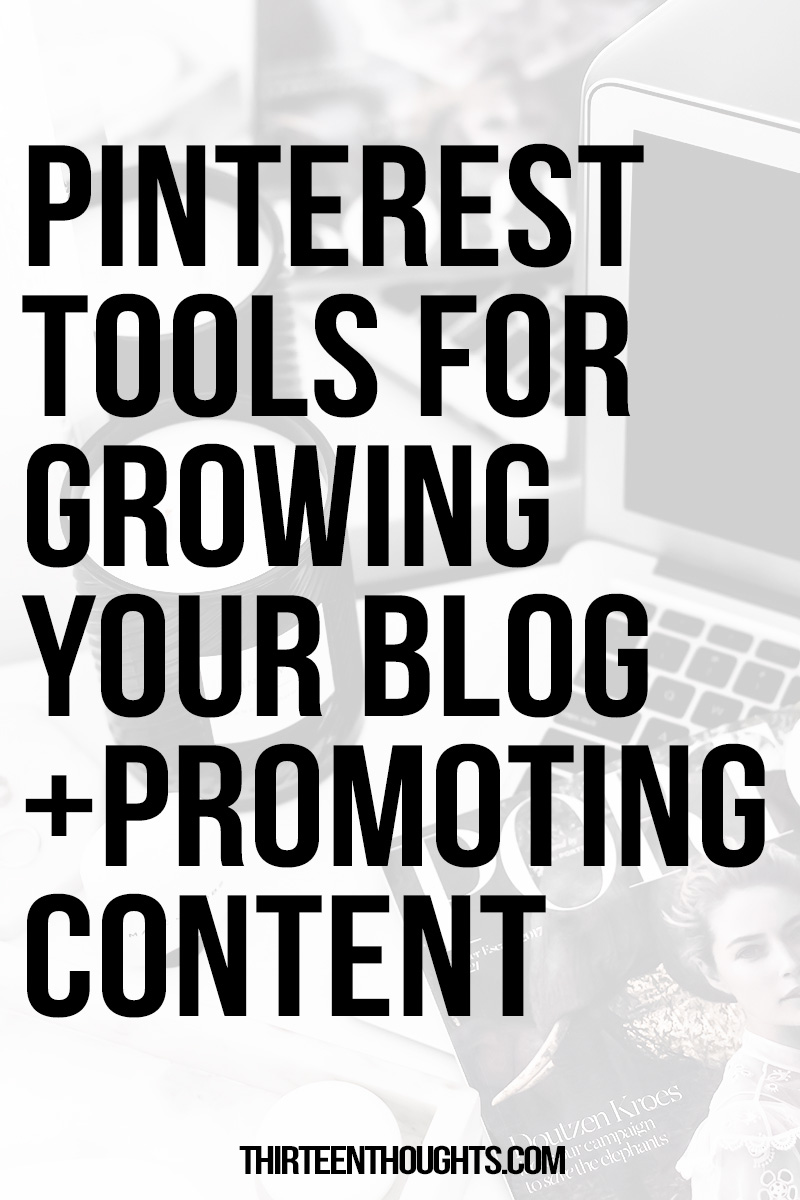
For a list of ALL of my blogging resources, including my favorite affiliate networks, see this post.
This content uses referral links. Read my disclosure policy for more info.



34 Comments
Aleksandra // bunniesaremagic
June 10, 2017 at 9:59 amI am growing more and more disattached from Instagram – not as a blogger but as a user primarily. I tend to follow only small amount of people and I like to be up to date with everything they post, but IG seems to, of course, know better x.x If only they introduced at least a version of the feed where we can see things chronologically the way FB did it… But no. Screw us, I guess.
Paula @ lifestylegleam.com
June 10, 2017 at 10:05 amUghI feel the same way. Idk why Instagram has to make things so difficult, it was the only social media platform I actually liked. Wish there was an option to display the feed in a chronological order- that was the entire point of Instagram, I thought. :|
Lea H
June 10, 2017 at 10:10 amI totally get you. Like many of us I too am frustrated with Insta at the mo. But Pinterest has been fun from the beginning and this post made me wanna take it even more serious again!
Thanks for these amazing tips!
Lea, xx
http://www.asnippetoflife.com
Paula @ lifestylegleam.com
June 13, 2017 at 11:58 amThanks Lea! I’ve always loved Pinterest, too.
Asakemi
June 10, 2017 at 5:25 pmI’m hopefully that Instagram sees these complaints (because they’re many) and actually fix it in their new update to allow people choose which format they prefer. I totally despise the new algorithm ??.
Thanks for the tips, Paula. My browser is full as I opened each link posted to buy and utilize what I need! Your blogs are always so helpful. Seriously, you’re amazing!
Paula @ lifestylegleam.com
June 13, 2017 at 12:00 pmAhh I know, everyone is hating IG right now hehe. Thank you SO much Asaake, makes so happy to know that you find these posts helpful!!
Jess
June 11, 2017 at 5:27 amThis was so helpful thanks, I love Pinterest but I never really understand how to grow it with my blog, I use it more in a personal way. I really like the sound of Tailwind, I’m defiantly going to check them out now!
http://www.jessicablu.com
Paula @ lifestylegleam.com
June 13, 2017 at 12:01 pmThanks Jess! Pinterest can be an amazing tool for your blog!
Ela BellaWorld
June 11, 2017 at 8:51 amI really hate how Instagram at the moment, last time I checked it, it was showing a post from 10 days ago! Seriously they should bring back the old chronological order! Tailwind sounds really interesting, I might try the free trial to see if I can make it work :) I didn’t know that Pinterest also changed their algorithm, I was wondering what was going on with it. Everything should just go back to the good old easy days :) x
Ela BellaWorld
Paula @ lifestylegleam.com
June 13, 2017 at 12:02 pmI miss the old Instagram. I really don’t get Instagram anymore. I’m sure you’d love Tailwind Ela!
Jenn
June 11, 2017 at 9:07 amI am loving Tailwind, per your previous recommendation! I still need to continue working on my Pinterest but it’s much more desirable to work on than Instagram. I actually get more traffic from Pinterest than Instagram already, despite the serious discrepancy in follower numbers. I love the gradient tip for images! That will be fun to play with :)
Jenn │ Beauty by Jelly Bean
Paula @ lifestylegleam.com
June 13, 2017 at 12:03 pmYayyy so happy you’re loving it! Happy to know your Pinterest referrals are increasing, that’s awsome!!
Danielle Alexa
June 11, 2017 at 11:48 amThis is such an incredibly helpful post, thank you so much!
Danielle xx
http://www.fashionbeautyblog.co.uk/
Paula @ lifestylegleam.com
June 13, 2017 at 12:04 pmYou’re very welcome Danielle!
Linda Libra Loca
June 11, 2017 at 3:01 pmI am pretty good at automatically posting on instagram, but I have seen a huge drop in my traffic from there with the latest changes. Tailwind is a program I already started, based on your latest recommendation, but didn't really dive into. Never enough time…
Linda, Libra, Loca: Beauty, Baby and Backpacking
Paula @ lifestylegleam.com
June 13, 2017 at 12:06 pmI love Instagram for connecting with others but it seems like there are so many things that are constantly changing, I really don’t think it’s worth for me to worry about every single thing like, whether I get comments that are long enough to push me up the algorithm, just so more people see my posts.
Linda Libra Loca
June 14, 2017 at 3:43 amI refuse to try and understand the algorithm. I just like pretty pictures when I am there.
Georgina Bradley
June 11, 2017 at 4:29 pmI am so bad when it comes to photos for my blog, so this has really helped me understand what I’m doing wrong and what I can do to improve it. Many thanks xx
https://georginabradley.com/
Paula @ lifestylegleam.com
June 13, 2017 at 12:06 pmYou’re welcome!
Nicolette Painter
June 13, 2017 at 4:58 amI would love to read a post about converting a Pinterest account to a business one. You explain these things so well, so I feel like I would understand it more easily if you wrote it.
Paula @ lifestylegleam.com
June 13, 2017 at 12:07 pmAww, why thank you!! :) I’ll try to write it up in one of my next Pinterest posts!
Nicolette Painter
June 13, 2017 at 10:30 pmThanks! Your posts have been so helpful!
Paula @ lifestylegleam.com
June 14, 2017 at 9:50 amHappy to hear that Nicolette, thank you!
Natalie Redman
June 14, 2017 at 6:39 amGreat post! Very helpful!
http://www.upyourvlog.com
Paula @ lifestylegleam.com
June 14, 2017 at 9:49 amThanks Natalie!
Naya // partyparrotblog.com
June 18, 2017 at 4:00 amI get so overwhelmed whenever I think about Pinterest, ugh! I wish I had you by my side to teach me everything lol Thanks for sharing, Paula! xx
Paula @ lifestylegleam.com
June 18, 2017 at 1:08 pmAww hehe thanks Naya! It can be a bit much at first, but once you get the hang of, it’s quite addicting!
Cynthia Y.
July 2, 2017 at 5:17 pmCanva is also a really great alternative to Photoshop, for creating Pinterest images!
Paula @ lifestylegleam.com
August 10, 2017 at 1:38 pmYes it is!
Paula @ lifestylegleam.com
July 17, 2017 at 10:18 amThank you Priyanka! x
Tori Magers
August 14, 2017 at 2:57 pmJust when you start to think you have a handle on one social media account….. ha! These are amazing tips, I (like a lot of other people have said) feel a little overwhelmed by Pinterest, but definitely can approve with some of the complex strategies you talked about. Thank you!
Tori | http://www.pursuingposh.com
Paula @ lifestylegleam.com
November 14, 2017 at 6:53 pmThank you so much, Tori! Pinterest is definitely a great place for bloggers to promote their content!
@madamthrifty
August 23, 2017 at 6:42 pmgreat information! Tailwind is a gold mine. I like Board Booster, too.
Paula @ lifestylegleam.com
November 14, 2017 at 6:53 pmThank you!