
I tell you guys all the time, that Pinterest sends a huge chunk of traffic to my blog.
Last September, Pinterest announced that it crossed the threshold of 100 million monthly users. 100 MILLION MONTHLY USERS, guys. This means that it’s a great place for bloggers to be.
A while ago I wrote a post on How to Use Pinterest to Grow Your Blog after it was highly requested. I still get quite a few questions from you guys about things like promoting your blog posts on Pinterest, growing your Pinterest account, etc. Over the last couple of months, I went from 500 to over 6,000 Pinterest followers and I have learned quite a bit along the way. Since this is a topic I still get so many questions about, I have a few Pinterest themed posts planned out for the near future. Today, we’ll talk about setting up Rich Pins for your blog.
WHAT ARE RICH PINS?
Rich Pins are Pins that include extra information right on the Pin itself. It includes things like source of the pin- your blog name and your blog’s favicon. Rich Pins work by displaying metadata from marked up pages on your blog. Here’s an example:
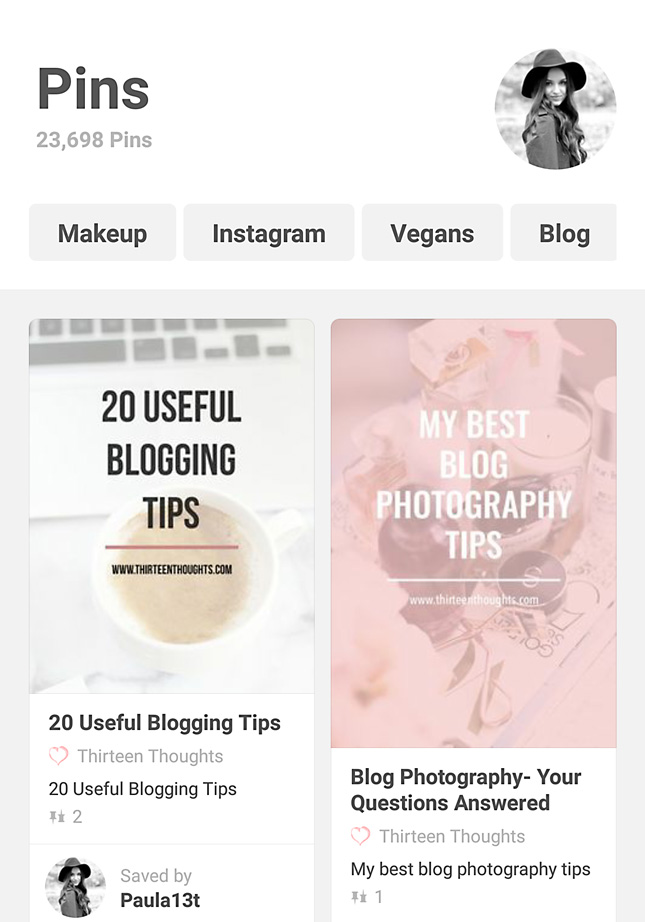
Both of the above pins are pinned from my blog. As you can see, right below the image (pin) you can see my blog’s favicon and name.
WHY DO I NEED THEM?
There are 6 types of Rich Pins: app, movie, recipe, article, product and place. You can see the difference between all six right here. For example, if you’re a food blogger, you might want to use recipe Rich Pins as every time someone will pin one of your images, it will include ingredients, cooking times and serving info right underneath the pinned image. If it’s an article (like a blog post) it will include headline, author and post/story description.
Setting up rich pins for your blog will give your blog credibility. It will also help authenticate your pins/images. There’s a ton of spam on Pinterest and setting up Rich Pins is a great way to let everyone know that images/articles pinned from your website link to a an actual article they’re hoping to read. It’s also great for branding as every single pin from your blog will display your blog’s name.
SETTING UP RICH PINS
Setting up Rich Pins on WordPress is quite easy. All you need to do is:
- download the Yoast SEO plugin (if you don’t already use it, you really should!)
- once your plugin is installed, activate it and click on the “Social” tab
- click on the Facebook tab and enable the Open Graph meta data
- go to Rich Pin validator and paste a link to any single post on your blog (it doesn’t matter which post you link to)
- click Validate
- After validating, you should see a message that your pins have been validated
- click Apply Now and you should see a pop up appear with your blog’s information and meta tags
- click Apply Now again, and that’s it!
Now, you’ll need to wait a couple of days for Pinterest to approve your application. Pinterest will send you an email once your application has been approved. When it’s approved, all new pins from your blog will display your blog’s name and favicon. It might take a few weeks for all other (older) pins to update to rich pins.
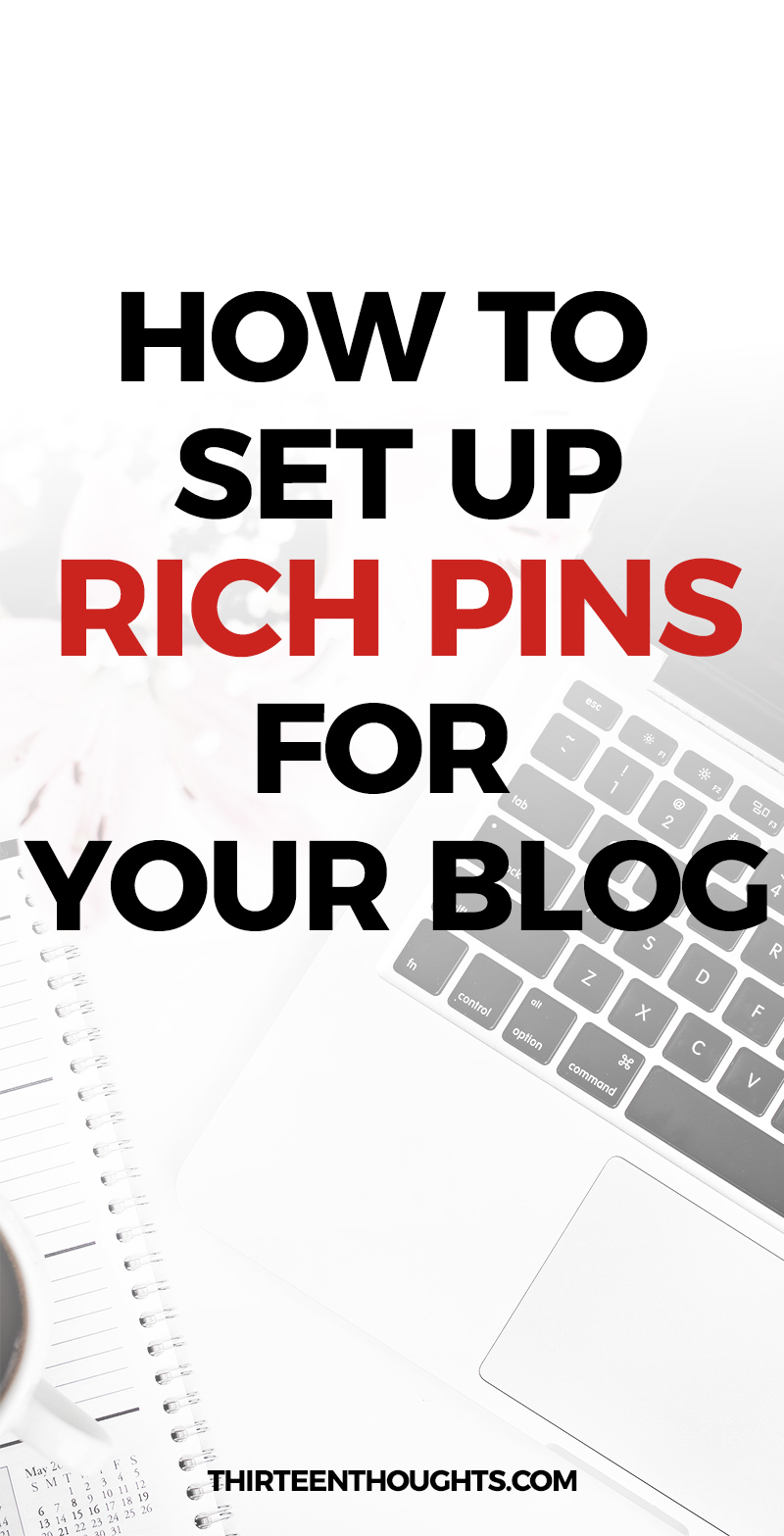
If you’re on Blogger you might find this post very helpful in setting up your rich pins.
Are we Pinterest friends already?


104 Comments
leighanna
July 31, 2016 at 11:51 amWhat software did you use to build your blog? I recently just started a blog and need some advice on how to build a website for it.
Paula @ lifestylegleam.com
July 31, 2016 at 12:15 pmI’m not exactly sure what you mean Leighanna? I use wordpress.org as my platform and created my blog using this guide: http://www.becomeablogger.com/members/start-blogging/why/ If you mean my layout/theme, I got it from here: http://www.bluchic.com
Tori
July 31, 2016 at 12:32 pmI just got rich pins but didn’t really understand them so thanks for this clear explanation!!
Paula @ lifestylegleam.com
August 8, 2016 at 4:28 pmNo problem, Tori!
Jenni
July 31, 2016 at 12:56 pmThanks so much! I’ve always wondered how people get their blog name in the pins. xx
http://www.shakespeareandsparkle.com/
Paula @ lifestylegleam.com
August 8, 2016 at 4:28 pmYou’re welcome Jenni.
Krystal // The Krystal Diaries
July 31, 2016 at 8:50 pmI’ve always wondered how to do that! Thanks for sharing this…it’s so much simpler than I thought.
Paula @ lifestylegleam.com
August 8, 2016 at 4:28 pmYou got it Krystal ;)
Jackie M
July 31, 2016 at 10:50 pmI’m totally obsessed with your blog’s content. It’s so useful and clear! Thank you! One question- what’s a favicon? I’m pretty sure I don’t have one. Xoxo
Paula @ lifestylegleam.com
August 8, 2016 at 4:28 pmThanks Jackie! Favicon is that small little icon that shows up in the browser next to your blog address.
Jackie M
August 9, 2016 at 11:11 amThank you! I am trying to find the best source for creating one.
Paula @ lifestylegleam.com
August 9, 2016 at 11:17 amYou can use Pickmonkey it’s a free photo editing ap that’s right in your browses so you don’t need to download anything.
Jackie M
August 9, 2016 at 11:18 amThanks so much. That’s s huge help!!
Brooke
July 31, 2016 at 10:59 pmThanks for sharing this info! This was so helpful! :)
-Brooke
http://www.beautydecorandmore.com
Paula @ lifestylegleam.com
August 8, 2016 at 4:29 pmYou’re welcome Brooke!
Kelly
July 31, 2016 at 11:12 pmThis was extremely helpful, thank you so much. I have a pinterest but I feel like I spend more time repinning than actually pinning my own stuff.
Perfect Shade of Mauve
Paula @ lifestylegleam.com
August 8, 2016 at 4:29 pmYou’re welcome Kelly!
Aleksandra // bunniesaremagic
August 1, 2016 at 4:16 amPinterest is so hard to keep focus on. Every time I open it, I just end up looking up recipes and kittens, seriously… :)
Paula @ lifestylegleam.com
August 8, 2016 at 4:27 pmhaha :)
Marianne
August 1, 2016 at 5:06 amThank you once again for a great and helpful post :)
xx
http://mariannelle.com/
Paula @ lifestylegleam.com
August 8, 2016 at 4:27 pmAw you’re welcome!
Elle
August 1, 2016 at 5:45 amI never considered using Pinterest as a social media platform for my blog, but I can see that people really love using it. I think I might just create a Pinterest account now, haha! I will surely refer back to this helpful post, once everything is set. Thank you!
http://www.azedelle.com
Paula @ lifestylegleam.com
August 8, 2016 at 4:27 pmPinterest is huge for blogging, definitely take advantage of it!
Ambar Syed
August 1, 2016 at 6:17 amThanks for sharing this Paula – I’ve never really used Pinterest to drive traffic but it’s certainly a good platform to use :)
– Ambar x
http://www.herlittleloves.co.uk
Paula @ lifestylegleam.com
August 8, 2016 at 4:26 pmYou’re welcome Ambar, thanks for visiting!
Dagmara Klich
August 1, 2016 at 10:58 amI’m still lost with Pinterest, haha! I can’t seem to find the time for everything :( But I’m saving this post for future when I get the time to work on my Pinterest account more! x
Mummy’s Beauty Corner
Paula @ lifestylegleam.com
August 8, 2016 at 4:26 pmHaha it can take a minute to get a hold of it ;) That’s how I feel about Snapchat and Twitter. lol Not enough time to e everywhere. ;)
Momina Arif
August 1, 2016 at 11:25 amthis is great. gonna try it soon.
Paula @ lifestylegleam.com
August 8, 2016 at 4:25 pm;)
Mikéla Davelyn
August 1, 2016 at 2:16 pmTotally agree! Rich pins are a must for bloggers. I use the article ones, is that what you use? Also, do you know if you can use more than one kind of rich pin? I haven’t seen anything about that yet.
xo, mikéla / simplydavelyn.com
Paula @ lifestylegleam.com
August 2, 2016 at 1:14 pmYes, I use the article one! I think that you can add metadata for multiple types of Rich Pins. If you decide to do that, according to Pinterest the type of Pin that appears will be based on priority: 1. App Pins, 2. Product Pins, 3. Recipe Pins, 4. Movie Pins, 5. Article Pins and 6. Place Pins.
Hannah McDonnell
August 1, 2016 at 3:21 pmI’m glad you wrote another post on Pinterest! Loved this one. Hopefully I set it up right!
Hannah
glamlifeliving.com
Paula @ lifestylegleam.com
August 8, 2016 at 4:25 pmHappy you liked it Hannah!
Alina
August 1, 2016 at 4:36 pmSuch a helpful post once again, had no idea about rich pins. I really need to spend a few days getting my Pinterest account going as I’ve been neglecting it for so long x
Beauty with charm
Paula @ lifestylegleam.com
August 8, 2016 at 4:25 pmThank you Alina!!
Karen Lewsader
August 1, 2016 at 8:54 pmDoes it work for Mac? I must be doing something wrong. When I download the app I get a bunch of zipped files and there’s no way to “activate” it that I see.
Paula @ lifestylegleam.com
August 1, 2016 at 9:19 pmAre you talking about the plugin, Karen? The easy way to install it is to go to Plugin in your WordPress dashboard -> add new -> search plugins->type in Yoast SEO-> install now. Once it’s installed you can activate it.
Karen Lewsader
August 2, 2016 at 12:28 amThat’s it!! Ty so much, Paula.
Paula @ lifestylegleam.com
August 2, 2016 at 1:02 pmNo problem! :)
Claudia
August 2, 2016 at 5:54 amYou are a genius! I’ve just done this, amazing tool! I always wondered how you did it. Thank you SO much for this post.
Paula @ lifestylegleam.com
August 2, 2016 at 1:16 pmAww haha no problem Claudia! If you ever have any questions ask away, I’m always more than happy to help. This post was requested, so I’m happy that everyone likes it! :)
Beautylymin
August 3, 2016 at 3:58 amBrilliant post! Have saved to re-read! Your tips are always the best! xx
Beautylymin| Abercrombie & Fitch First Instinct Giveaway
Paula @ lifestylegleam.com
August 8, 2016 at 4:25 pmAww thank you!
steff @ brighterdarling.com
August 3, 2016 at 12:14 pmYou are a Godsend. I’ve been trying to figure this out for months and gave up because I couldn’t get it to work. I think that Facebook step was what was killing it for me. THANK YOU SO MUCH! <3
Paula @ lifestylegleam.com
August 8, 2016 at 4:23 pmHaha you are very welcome Steff! I see that yours are up and running, they look great!
KacheeTee
August 3, 2016 at 1:31 pmThis was useful. My August goal is to figure out Pinterest!
http://www.KacheeTee.com
Paula @ lifestylegleam.com
August 8, 2016 at 4:22 pmGood luck!
Katie S.
August 3, 2016 at 5:47 pmWell, huh. I didn’t know ANYTHING about this! I’m going to have to do some searching on how to get this to work on Blogger. That sounds like one of my weekend projects! Thank you for the tips as always! <3
Michelle Hung
August 8, 2016 at 3:15 pmme too – do let me know what you find out as I’m a blogger, blogger too :(
Paula @ lifestylegleam.com
August 8, 2016 at 4:19 pmGuys, I did link to a blogger tutorial right at the end of the post!
Paula @ lifestylegleam.com
August 8, 2016 at 4:23 pmI linked to a blogger tutorial within the post :)
Samileen
August 3, 2016 at 5:57 pmWow, I had no idea about this. Thanks for sharing. Pinterest really does bring in quite a lot of traffic to the blog.
Sam || Beautydetour
Paula @ lifestylegleam.com
August 8, 2016 at 4:21 pmYou’re welcome Sam!
NuttyHiker
August 4, 2016 at 1:28 pmThanks for the info! I had no idea about this!
Bridget http://nuttyhiker.com
Paula @ lifestylegleam.com
August 8, 2016 at 4:22 pmYou got it!
Jessica
August 8, 2016 at 6:50 amOh wow this is super helpful I had absolutely no idea before and am completely crap with pinterest x
Paula @ lifestylegleam.com
August 8, 2016 at 4:22 pmHaha, I’m obsessed with it :D
Kelly Ward
August 9, 2016 at 10:37 amHey Paula! Thanks so much for linking to my blog post for how to setup rich pins on Blogger. Much appreciated! By the way, I love the style of your website and photos!
Paula @ lifestylegleam.com
August 9, 2016 at 11:16 amYou’re very welcome Kelly! Thank you!
Nashia Anthony
August 13, 2016 at 9:42 amHey Paula thank you I just did this and it was so helpful and it just got approved
Nashia | http://www.makeupandbeautymayhem.com/2016/04/dramatic-smokey-eye.html
Paula @ lifestylegleam.com
August 21, 2016 at 9:20 amYay, awesome! :)
Serena
August 17, 2016 at 11:46 amThank you so much! This is soooooo useful! x
http://serenbird.com/
Paula @ lifestylegleam.com
August 21, 2016 at 9:20 amYou’re welcome!
Zara
August 21, 2016 at 7:49 amCan you only do this on wordpress.org as opposed to wordpress.com?
Paula @ lifestylegleam.com
August 21, 2016 at 9:20 amI’m afraid so. You can read more right here: https://en.forums.wordpress.com/topic/adding-rich-pin-code-to-blog-post
Jordan Kelsey
August 23, 2016 at 6:36 amJust done this, so great to find new tips you’ve never thought of before so thankyou!
Blog || Instagram
Paula @ lifestylegleam.com
January 16, 2017 at 6:11 pmYay! You’re very welcome!
Juliana Barros
October 7, 2016 at 6:55 amThank you! Great post!
xoxo,
http://www.bloguerosa.com
Paula @ lifestylegleam.com
January 16, 2017 at 6:11 pmYou are very welcome, thank YOU!
Lauren
October 10, 2016 at 9:32 amThank you so much for this! Been toying with setting up Pinterest for a while for my blog but have put it off because of my unfamiliarity with the platform! Going to give it a go now! http://www.theyoproedit.com x
Paula @ lifestylegleam.com
January 16, 2017 at 6:11 pmPinterest is awesome for bloggers! Great tool for growing your audience!
Rosalie
October 10, 2016 at 5:57 pmThank you so much for this, it was super useful!
Rosalie
legander.co
Paula @ lifestylegleam.com
January 16, 2017 at 6:10 pmSo happy to hear that, thank you!
Jessica F. Walker
October 19, 2016 at 8:52 pmThis is by far the most useful thing I’ve read about blogging today. Thank you.
Paula @ lifestylegleam.com
January 16, 2017 at 6:10 pmYou’re welcome!
Jess Edelblut
November 30, 2016 at 6:48 pmWow! This was so simple and definitely a game-changer! Thank you!!
Paula @ lifestylegleam.com
January 16, 2017 at 6:10 pmYou are very welcome!
Charlotte
January 7, 2017 at 6:16 pmThank you SO much for this!
My blogging friends have been saying for years I need to get Rich Pins but never explained what they actually were. So Thank you! All sorted now thanks to you.
Charlee x
Rose above the Thorns
Paula @ lifestylegleam.com
January 16, 2017 at 6:10 pmYay, awesome!!
Kristina Wilde
January 8, 2017 at 8:36 amThanks so much love! Always there to be a saver for the blogosphere!
http://www.kristinawilde.com
Paula @ lifestylegleam.com
January 16, 2017 at 6:10 pmAww hehe thank you Love!
DreamInLace
January 17, 2017 at 10:02 amThank so much for this post! I’ve tried applying for Rich Pins before but it didn’t work and the instructions I find elsewhere are so confusing. This is much more straight-forward. THANK YOU!
xoxo – Kelly
http://www.dreaminlace.com
Brittany
January 18, 2017 at 6:29 pmI’ve wondered how people got Rich Pins! And I didn’t even know what they were called. I’m so glad you linked back to this post, super helpful!
Brittany | thechicette.com
Caroline
January 23, 2017 at 5:51 amReally interesting and helpful! – and I actually did it! :)
Thank you for sharing.
Caroline.x
http://www.carolineelgeywhite.com
Kiki
February 14, 2017 at 6:31 amThis is very helpful, thank you!
Joanna Joy
February 27, 2017 at 5:58 amYou are Awesome! Thank you for sharing such wonderful tips and information. I appreciate your help:)
Sharon
March 15, 2017 at 10:34 pmThank you so much for sharing!
grownwomanglowup.blogspot.com
Rick Browning
April 13, 2017 at 10:44 amHi Paula, I just had a quick question… I am not finding the social tab on Yoast. I have installed the plugin, and underneath SEO on the right, I just see Dashboard, Search Console and Go Premium. Am I missing something? Do you have to be a premium member to see the Social tab? Thanks!
Paula @ lifestylegleam.com
April 13, 2017 at 11:28 amRick, no you don’t have to be a premium member. The “social” tab should be below the “dashboard”. Not sure why you’re only seeing Dashboard, Search Console and Go Premium, you should also see “tools” and other tabs. Perhaps it has something to do with your Screen Options (see this article: https://kb.yoast.com/kb/yoastseo-meta-box-missing/) .
Paula @ lifestylegleam.com
April 13, 2017 at 11:31 amAlso, make sure that when you go to your dashboard -> settings -> features and see that the “Advanced Setting Pages” is enabled, I think that might be the problem
Rick Browning
April 13, 2017 at 2:58 pmYou were right! Thank you so much!
Paula @ lifestylegleam.com
April 13, 2017 at 6:19 pmYou’re welcome! :)
Kamilla
May 5, 2017 at 10:20 amI have a blogger account, where would I put it?
Paula @ lifestylegleam.com
May 5, 2017 at 12:13 pmI linked to a blogger tutorial at the end of the post.
Kamilla
May 5, 2017 at 12:31 pmThank you very much!
Paula @ lifestylegleam.com
May 5, 2017 at 6:42 pmNo problem! :)
Kay Her
May 24, 2017 at 6:00 amHi Paula! What a helpful post. I always find your blog inspiring and full of resourceful tips. Thanks a bunch!
http://www.kazuaher.com
clare
June 9, 2017 at 1:49 amFantastic article! Thanks for the easy to follow instructions!
Emily Atelier
June 24, 2017 at 4:20 pmSuch a helpful post! Thanks for sharing your knowledge! <3
Lasonia
August 14, 2017 at 1:31 amThis is great information. I will definitely be adding rich pins to my Pinterest account. Thanks for sharing.
David Hickey
January 10, 2018 at 4:02 amPinpinterest com is free to use tool and provides Sophisticated
algorithm, make sure only images relevant to your business are pinned to your
account. Best this is quick and easy setup which is very user friendly. Worth
giving a try
Nickesha
September 2, 2018 at 8:09 amThanks for this Paula! Just set it up.
Paula @ lifestylegleam.com
September 24, 2018 at 10:54 pmAwesome!
Sabrina
January 21, 2019 at 7:17 pmso thankful for this! i’ve been looking for this kind of explanation for ages.