 After nearly three years of using PicMonkey, I’m finally making a switch to Photoshop. Because of this, I thought it would be cool to share a few things that I’ve learned about PicMonkey over the years.
After nearly three years of using PicMonkey, I’m finally making a switch to Photoshop. Because of this, I thought it would be cool to share a few things that I’ve learned about PicMonkey over the years.
For those of you who may not know, PicMonkey is a free, online photo editing program. It lets you edit photos right in your browser, so there is no need for registration or to download any software. The only thing that you need to edit your photos is internet connection. While most of the features on PicMonkey are free, there are quite a few and useful ones that do require a membership. The cost of the membership is $4.99 a month or $33.00 a year, which comes out to $2.75 a month. I usually bought the annual membership, I think that the additional features are very much worth the price (which, by the way I think is VERY reasonable).

Because a lot of you are bloggers like myself, you probably know that taking nice photos is not only important for the growth of your blog, but it can also be a bit difficult at times. When I take photos in ideal conditions (read lots of bright, natural light) I usually don’t feel the need to edit them (other than resizing). The truth is, half the time the weather conditions are less than desirable (especially during winter, which, by the way this year really kicked my butt and caused hours of frustration when it comes to photography) and sometimes my shots are far away from perfect. Sometimes, even despite having good conditions, I happen to have a bad day and just can’t “get it right”. That’s when editing really comes in handy.
Usually, I try to avoid over-editing, especially when it comes to swatches or shots of makeup products, because I want my photos to show off true colors/shades. For editing anything else, I also try to stick to this rule: less is more. I may sometimes add a light filter to my photos, but I usually stay away from them (unless we’re talking about lifestyle-type of pictures).
Just because I keep my editing to a minimum, it doesn’t mean that there isn’t a huge difference between my unedited photos and a finished product. Most of the time, I follow the same exact process that I will explain right here:
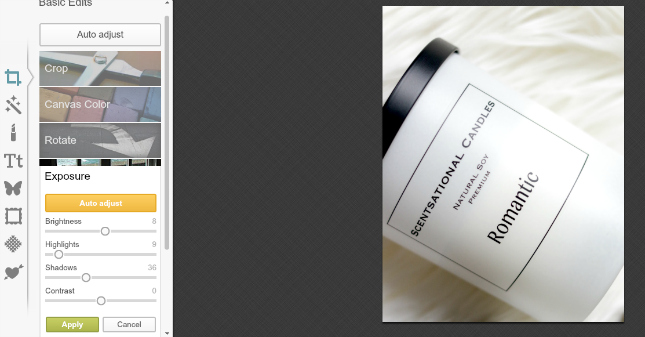 The first thing that I usually do after opening my image is adjust the exposure. I really like to bring up the shadows, as this will add some contrast to my photo without making it look really “fake” and I also like to bring up my highlights to add some…. highlights ( :P ) and brightness. It adds a nice, warm touch. Be careful not to overuse this feature as it may end up giving your image a bit of a yellow and unrealistic cast.
The first thing that I usually do after opening my image is adjust the exposure. I really like to bring up the shadows, as this will add some contrast to my photo without making it look really “fake” and I also like to bring up my highlights to add some…. highlights ( :P ) and brightness. It adds a nice, warm touch. Be careful not to overuse this feature as it may end up giving your image a bit of a yellow and unrealistic cast.
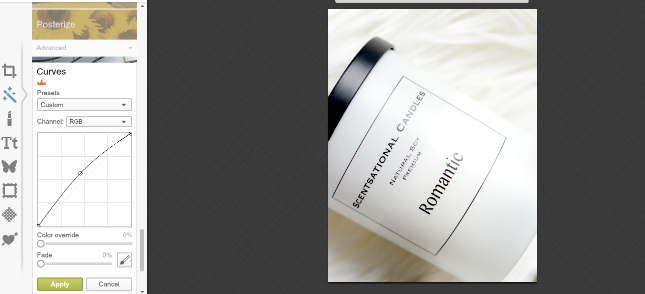 Next, I typically adjust my curves (this feature requires membership). This will make my image brighter and will help white areas to appear more “white” and crisp.
Next, I typically adjust my curves (this feature requires membership). This will make my image brighter and will help white areas to appear more “white” and crisp.
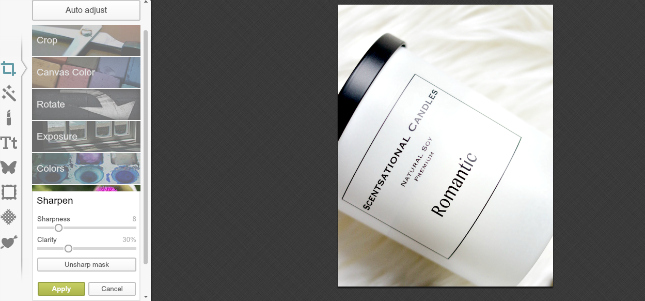
This, is not something I do all the time, but once in a while I might feel the need to adjust the sharpness and clarity of my image. In this image, as you can see I adjusted my clarity to 30% and my sharpness to 8.
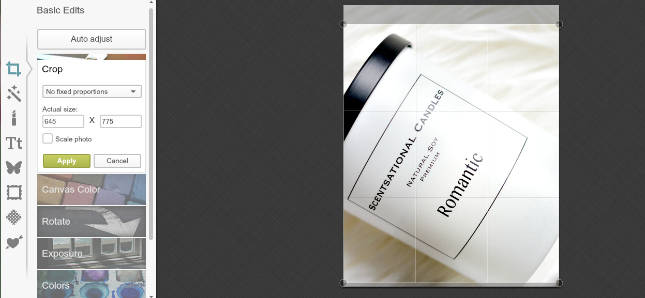
Second to last step is cropping my image. This is not something I do all the time, but once again, sometimes I do feel the need to do this. Usually I like my images to be as symmetrical, as possible, and sometimes this requires cropping them. Resizing my image is always my last step. Then I save my picture and upload it to wordpress. PicMonkey gives you three options when it comes to quality of your image: Roger-not great quality but tiny size, Pierce- great quality and good file size, or Sean-gorgeous, but large file size. I usually go with Pierce or Sean. Resizing your image is also important for your blog, as it reduces the time it takes to load it. There is nothing worse than visiting a blog that takes forever to load (okay so there are many other things that are much, much worse than a slow-loading blog, but you get the point). One other tip that I can give you is to save your image with as descriptive name as possible. For instance, if you’re uploading an image of a.. I don’t know Brave MAC lipstick, save it as Brave Mac Lipstick Review rather than IMG000093837.
I follow the same exact process described above for all my editing.
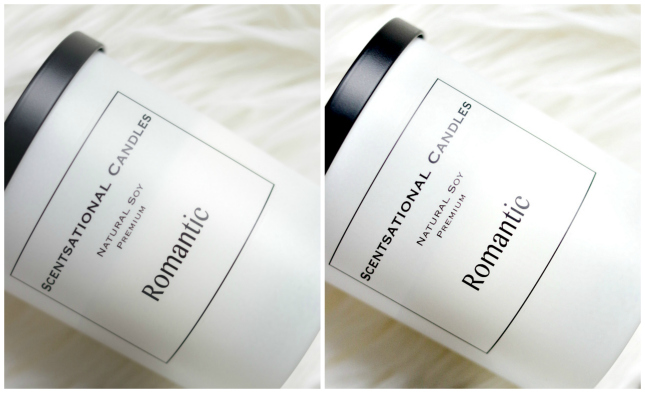 Left is before, right is after editing. As you can see, there is a noticeable difference between the two, yet the editing took me less than 5 minutes.
Left is before, right is after editing. As you can see, there is a noticeable difference between the two, yet the editing took me less than 5 minutes.

 Adding highlights and adjusting curves and shadows creates an image that is more visually pleasing than the original.
Adding highlights and adjusting curves and shadows creates an image that is more visually pleasing than the original.
 How to edit photos with Picmonkey
How to edit photos with Picmonkey
Let’s not forget food photography! Here I really went crazy with adding some shadows to my image to create some nice, deep and inviting colors.
You can also use PicMonkey for adding text to your photos, making a collage (like I did in the first photo in this post), adding a watermark to your images, color correcting, making Facebook page covers and more. I also created my blog header with PicMonkey as well. Let me know if you would like to see tutorials on any of those.
Hope you found this useful, don’t forget to check out my Photography category on the blog, where I share some of my deep, dark secrets- like my first and awful attempts on photography.
Don’t forget to follow me on Facebook, Twitter and Instagram to see what I’m up to on daily basis.

24 Comments
Maddy Cane
February 18, 2015 at 6:32 amGreat tips, Picmonkey is so good for those who can’t afford or don’t want to splash out on photoshop!
Maddy, xo // UNSTITCHEDD
Paula
February 18, 2015 at 7:54 pmThanks Maddy, it’s definitely a nice “starter” editing software.
shaybellamakeup
February 18, 2015 at 6:43 amAwesome post! Thanks for the helpful hints :):)
Paula
February 18, 2015 at 7:54 pmAww thanks Shay!
mel
February 18, 2015 at 7:51 amAwesome post! I’ve been wanting to check out PicMonkey
http://www.girlandthepolkadot.com
Paula
February 18, 2015 at 7:55 pmThanks Mel.
Amanda
February 18, 2015 at 8:16 amThanks for the post, I think I will need to look into Pic Monkey, it sounds ace!
Paula
February 18, 2015 at 7:55 pm;)
Maria
February 18, 2015 at 10:39 amI’ve never tried editing on picmonkey because I thought it was no good. I jumped straight to photoshop when I first started editing and loved it so much!
I love seeing how other bloggers edit their photos! Thanks for sharing.
Maria // Fox and Arrow
Paula
February 18, 2015 at 7:56 pmI think it’s a pretty awesome software, especially for beginners.
Zoe
February 18, 2015 at 11:01 amOoh these are great – thanks! I’m usually too scared to edit lighting and brightness, but this seems pretty safe! xx
ZoesSecretStyle.blogspot.co.il
Paula
February 18, 2015 at 7:57 pmOh I feel the same way, that’s why I always like to keep my editing to a minimum ;)
Anne
February 18, 2015 at 11:24 amI love Picmonkey too! When I feel too lazy to do Photoshop, I find myself using their filters. :)
http://www.annescribblesanddoodles.blogspot.com
Paula
February 18, 2015 at 7:58 pmI have Photoshop as well, but just like you, I find myself using PicMonkey whenever I need a quick edit ;)
Fabiola A.
February 18, 2015 at 6:03 pmI finally downloaded Photoshop this week and I’ve been experimenting with my editing in this software, but PicMonkey has been a great tool during my blogging experience! It is so easy to manage and the results are brilliant! Thanks for the tips!
Fabi | http://www.agirlandherstripes.com
Paula
February 18, 2015 at 7:59 pmYay! I’ve been playing in Photoshop for a while now, but definitely still feel more comfortable with Picmonkey ;)
Jenny
February 18, 2015 at 8:31 pmPicmonkey is the best! I’m not familiar with Photoshop, but in this case I’d say ignorance is bliss since I’m completely satisfied with Picmonkey :) I’d love to see blog header tutorials with Picmonkey- I created my own with Picmonkey after MANY trials and errors, so I’d love to see your process :)
Paula
February 19, 2015 at 12:17 pmThanks so much Jenny! I agree that PicMonkey is pretty awesome! Oh my goodness I LOVE your header! Simple but so creative!
ElizaDeath Taylor
February 18, 2015 at 10:26 pmYou always have the best photography tips! I actually use Picmonkey a lot for adding texts and overlays on photos, but I don’t think I’ve actually used it for editing the exposure and other bits for my photos, I don’t have photoshop, so I think I’ll check it out for making my pictures look nicer :)
Paula
February 19, 2015 at 12:18 pmAww thanks so much Karissa! ;)
Melissa
February 19, 2015 at 9:50 amWow, never knew that PicMonkey was pretty good for editing your photos. I’ve heard of them before but never used them. So it’s a good thing you shared this post with us, especially for those who don’t own photoshop :)
xxx
Paula
February 19, 2015 at 12:19 pmIt really is! Thanks so much Melissa! ;)
kaley
February 20, 2015 at 9:56 amI have literally no idea what I’m doing with editing photos – haven’t used pic monkey, but this really makes me want to start. thank you so much for sharing.
xoxo
Kaley
My Closet Life Blog
Jasmine
April 26, 2015 at 8:00 amI’ve been using Fotor more reasonably but I’ll definitely go back and have a look at Pic Monkey again :) I don’t know where I’d be without shadow-reducing tools! xx
Magpie Jasmine | Zoeva Brush Set Giveaway